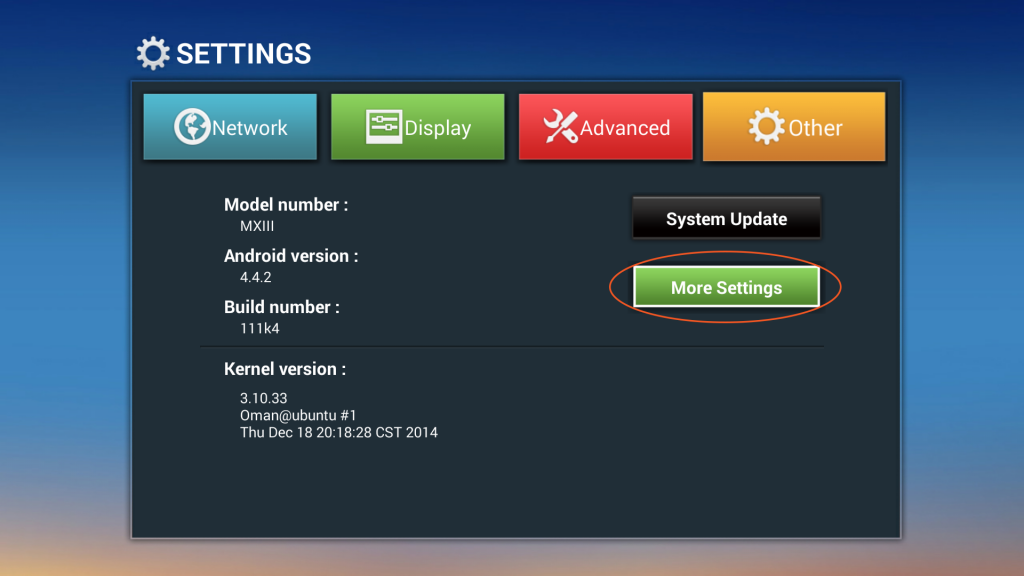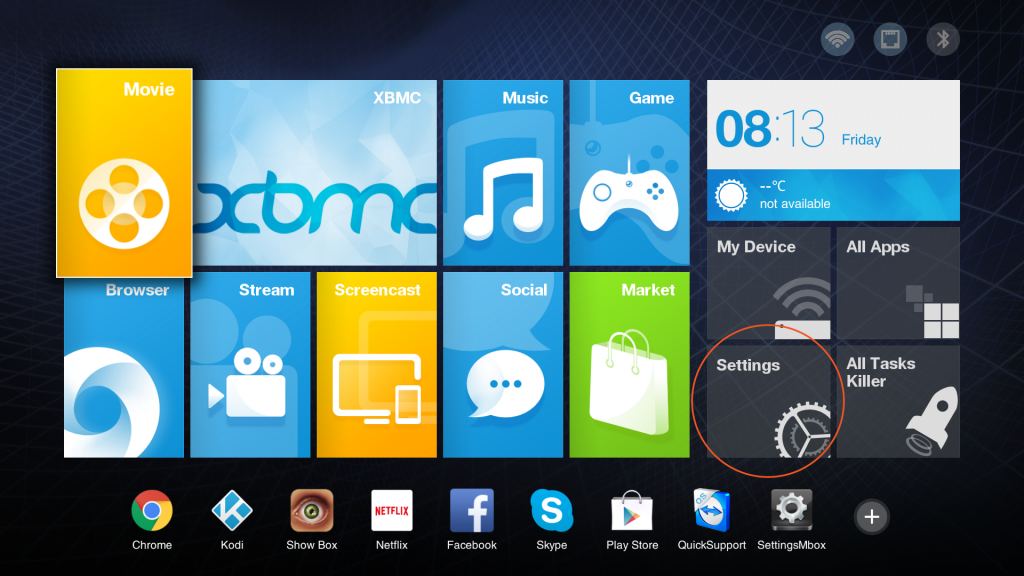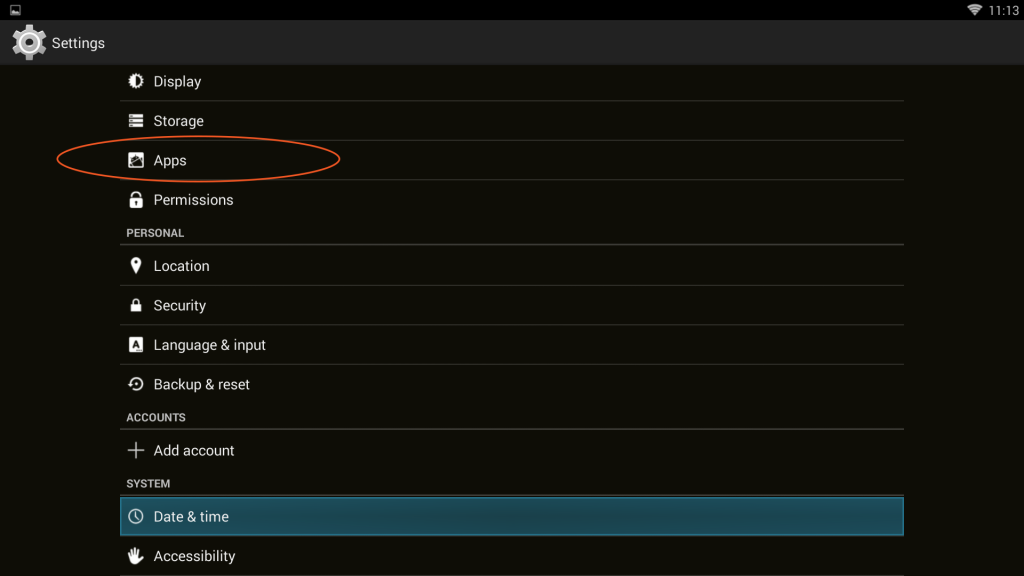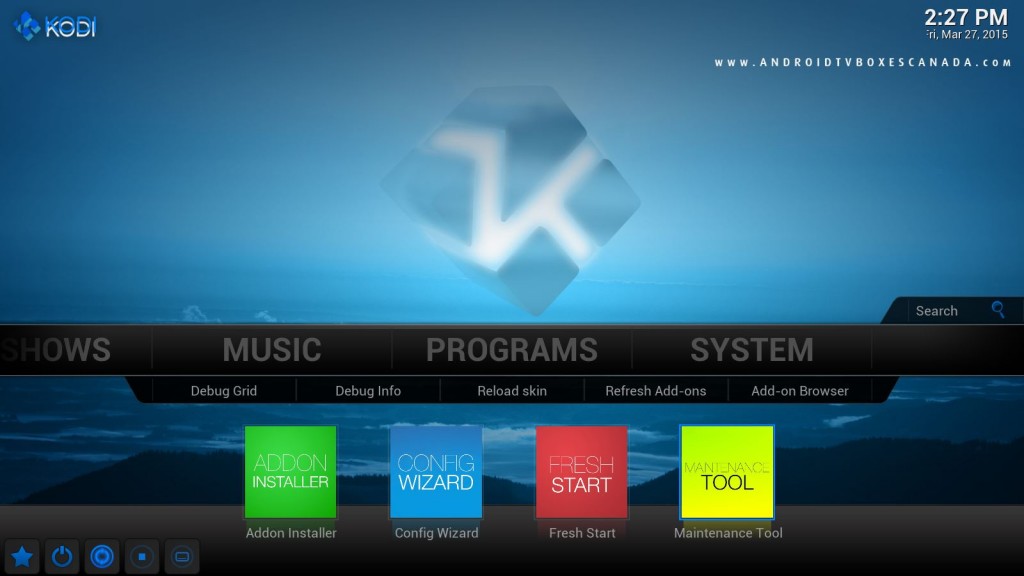This post is about TV Boxes with Android™ purchased from Astro TV Boxes Canada. If you don’t have an Astro TV Boxes Canada Box, you can still follow the instructions as a general guide to fix your Kodi.
If you’d prefer to simply buy a new TV Box with Android, check out the Store and use coupon code “ITSBROKEN” for an extra discount!
Sometimes your Kodi or KodiX app may crash and no longer load. This is usually due to the cache being full. Normally the cache will empty on it’s own but if it doesn’t it may crash the Kodi app and you’ll be unable to open it again.
This can be fixed relatively easy. You’ll need to get into the Settings on your TVBox.
If you have the old Home Screen, go to “Setting” then to “Other” and then “More Settings”
If you have the new Home Screen, simply go to the “Settings” icon and hit OK.
Once in the settings, go to “Apps”
From here select “Kodi” and then go down to the “Clear Cache” button and hit OK.
This should free up cache enough to allow you to open Kodi now.
You do still need to clear the cache within Kodi itself.
Once Kodi starts, go over to PROGRAMS then open the Maintenance Tool or look for a Clear Cache shortcut in the menu.
Go over to “General Maintenance” and hit OK, the select “Clear Cache” and hit OK.
It will ask you if you want to delete the files, select “Yes”
That should fix your Kodi issue. If the issue happens again, simply repeat these steps.
Go here if you would like to purchase one of the Best Android TV Box in Canada.